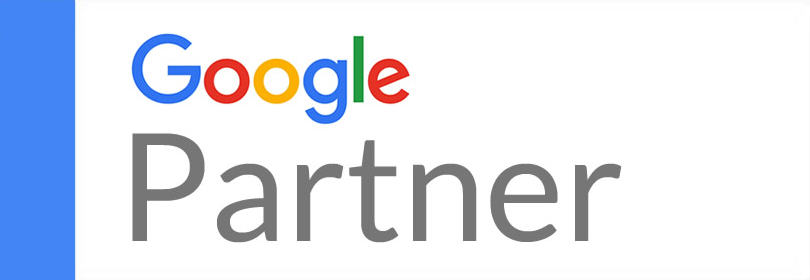For those unfamiliar with adding or correcting business information to Google, the process can seem daunting. Fortunately, it is easy to verify your businesses location, change your business hours, and upload photos relevant to your business.
1. Verifying Your Business and Its Location
First, you need to create a Google My Business account and log in to it. Click on the cards icon, which can be found above your locations on the right side. Once you’re in card view, choose the listing you want to verify or correct. Select Info from the menu. If you would like to delete a location, click the x next to it. To simply change a location, select it and enter the up to date information in the box that appears.
2. Editing Your Business Address
A correct business address is important because this is how customer’s find your business when they enter information into their phone or GPS.
To edit your address, go to Google My Business. Follow the directions under How to Verify Your Business and Location. To specifically change an address, click on the address field and enter the correct information.
3. Editing Your Business’ Pin on Google Maps
An incorrectly placed pin may send your customers to the wrong place. Customers looking for your business on Google will use the pin. Because Google Maps has over 1 billion users, it is imperative to check that the pin does not move or is moved to the correct location.
To set your businesses pin on Google Maps, go to the same location you would to change your address. Instead of typing your address, click the red Set marker location button. A map will appear and you will be able to click and drag a pin to the correct location, ideally in the middle of your building. When you are finished, click OK and Google will save your edits, which may be reviewed prior to publication.
4. Editing Your Business’ Phone Number
Follow the steps for editing your address. Only this time click on phone. You can enter 2 phone numbers. Since mobile devices prompt users to call directly from their browser, Google doesn’t accept fax numbers.
5. Editing Your Business’ Hours
To make sure your customers know when to find you, your business hours need to be correct. Because Google maps will notify people you will be closing soon, wrong hours displayed on Google may deter people from visiting.
The steps are the same as editing your location. Then you select the slider next to the days your business is open, so that it displays as open. There will be dropdown menus for you to adjust opening and closing times. Once everything is correct, click apply.
Google also allows you to create special hours. Follow the previous steps, only this time select the special hours section and enter the date for which those hours apply. Adding more dates is as simple as clicking the add new date button.
By checking and correcting your address, pin, phone number, and hours on Google, you will be able to make sure the correct information is reaching your customers and they know where, how, and when to find you.